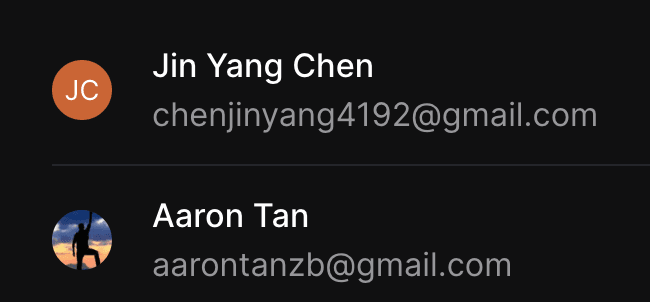OAuth 2.0 Authentication
How to quickly get a Linear OAuth2 application set up.
It is recommended you create a workspace for the purpose of managing the OAuth2 Application, as each admin user will have access.
Create an OAuth2 application in Linear
Create a new OAuth2 Application
Configure the redirect callback and redirect URLs
-
Add any Application name, Developer name.
-
Add
https://controller-frontend.vercel.app/as the Developer URL -
Add
https://controller-frontend.vercel.app/api/oauth2/callbackas the Callback URL -
Click the big blue Create button
It should look something like this
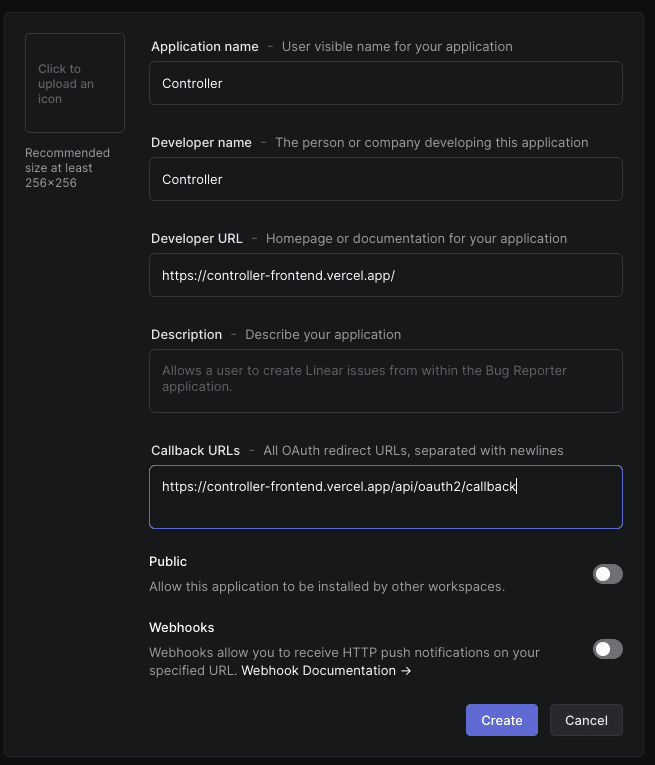
Import client details
Copy the Client ID and Client Secret. Paste these into the corresponding fields in Controller.
Hit Login with Linear. Done!
Using Linear
The following types of commands are supported (for now). Drop us a message if you need something else!
Create an issue
You can create a Linear issue and specify the relevant fields.
Create an issue titled Talk to Users and assign it to Aaron TanGet issues
You can retrieve Linear issues by specifying the relevant filter conditions.
Get me all issues assigned to Aaron Tan that are in progressUpdate an issue
You can update a Linear issue by specifying the relevant filter conditions and updated values.
Assign the label "Launch" to all the issues assigned to Aaron TanDelete an issue
You can delete a Linear issue by specifying the relevant filter conditions.
Delete all issues assigned to Aaron TanLinear Gotchas
Referencing names
When referencing names, make sure to use the exact name as listed under the members section of your workplace settings.
For the following examples, you should use "Jin Yang Chen" instead of "Jin Yang" in your instructions.