OAuth 2.0 Authentication
How to quickly get a Slack OAuth2 application set up.
Create an OAuth2 application in Slack
Create a new OAuth2 Application
Configure the redirect callback and redirect URLs
-
Select Create New App > From scratch.
-
Enter an App Name and select your Workspace. Click on Create App.
-
In Basic Information, open the App Credentials section.
-
Copy the Client ID and Client Secret. Paste these into the corresponding fields in Controller.
-
Select OAuth & Permissions in Slack's sidebar tab.
-
Add a new Redirect URL
https://controller-frontend.vercel.app/api/oauth2/callback. Don't forget to click Save URLs. -
In the Scopes section, select appropriate scopes for your app. Refer to image below!
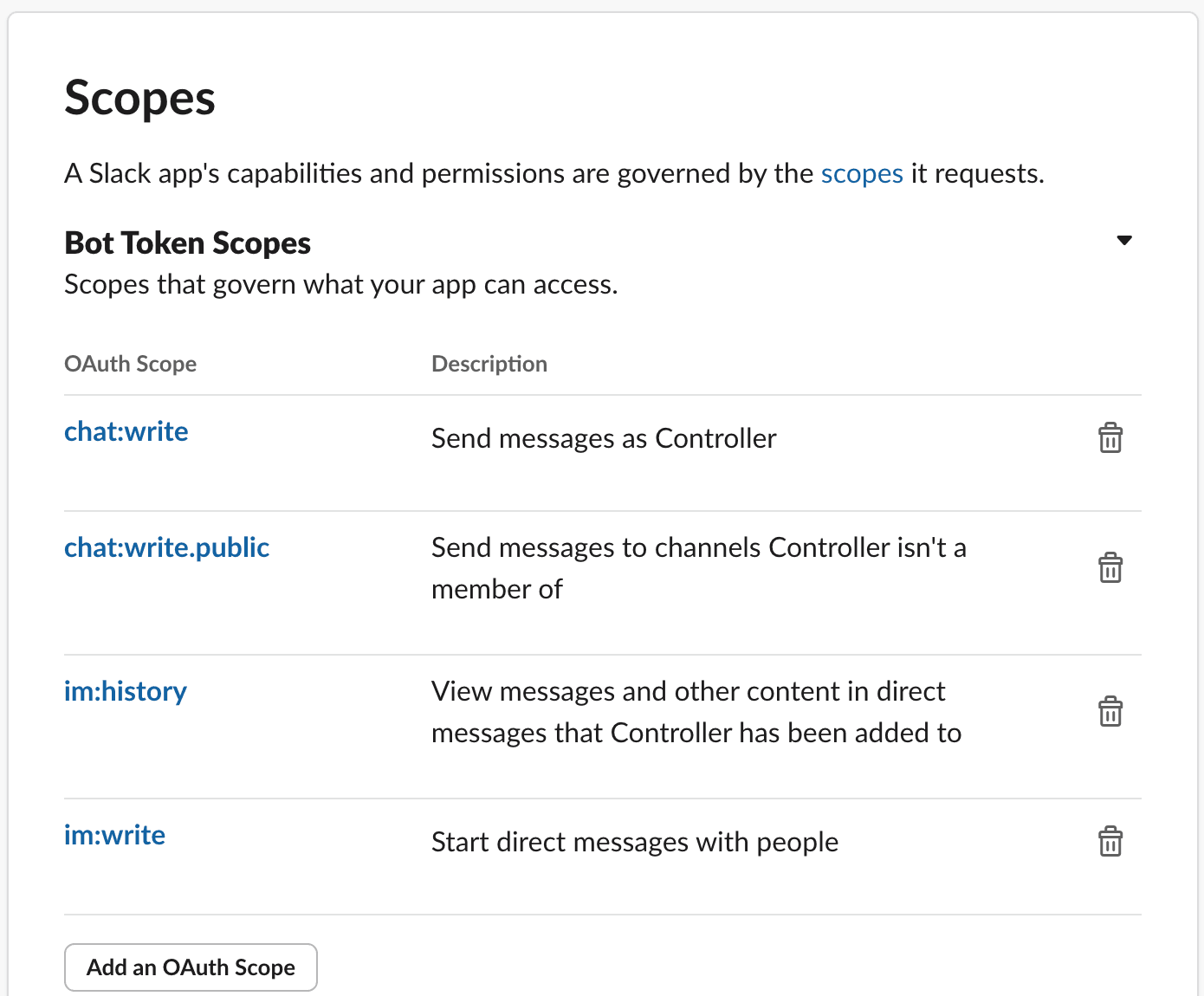
-
After you've added scopes, go up to the OAuth Tokens for Your Workspace section and select Install to Workspace. You must be a Slack workspace admin to complete this action. Select Allow.
-
Go back to Controller and click login with Slack. Done!
Using Slack
The following types of commands are supported (for now). Drop us a message if you need something else!
Send a message
You can send a Slack message by specifying the content and channel name
Send a message on the startup channel reminding everyone it is important to talk to usersSlack Gotchas
It is important to specify the channel name when giving instructions.