OAuth 2.0 Authentication
How to quickly get a X OAuth application set up.
Create an OAuth2 application in X
-
In the X Developer Portal , sign up for an account if you don't already have one. Open your project.
-
On the Project's and Apps tab, click on Overview.
-
Click on the App settings logo beside your pre-created app.
-
In the User authentication settings, select Set Up.
-
Set the App permissions. Choose Read and write and Direct message if you want to use all of the functions.
-
In the Type of app section, select Web App, Automated App or Bot.
-
Add https://controller-frontend.vercel.app/api/oauth2/callback (opens in a new tab) as the Callback URL.
-
Add https://controller-frontend.vercel.app/ (opens in a new tab) as the Developer URL. It should look something like this
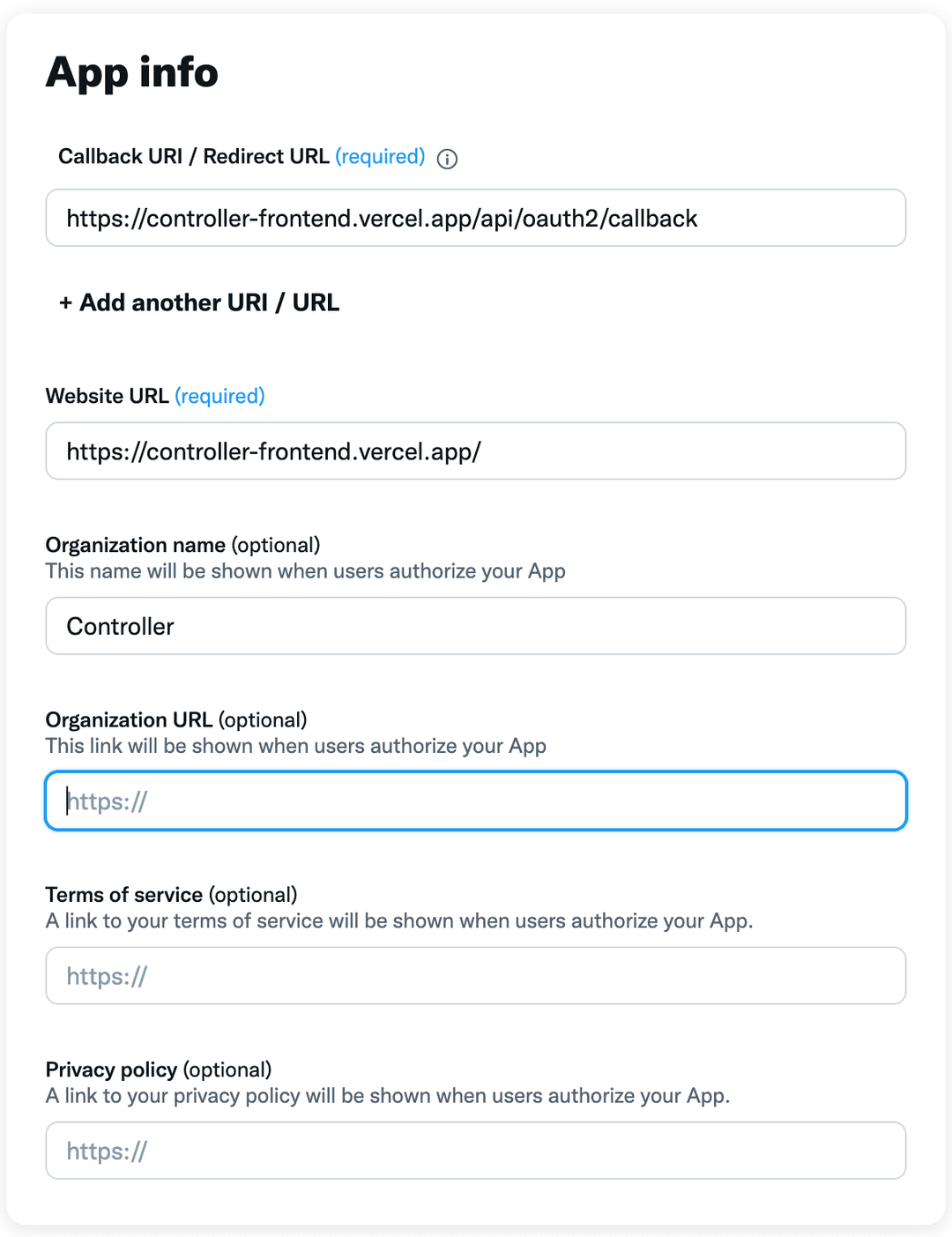
- Save your changes.
Import client details
Copy both your Client ID and Client Secret from X, then paste it in Controller.
Hit Login with X. Done!
Using X
The following types of commands are supported (for now). Drop us a message if you need something else!
Send a tweet
You can send a tweet by specifying the content
Send a tweet affirming Aaron that he is awesome at talking to users